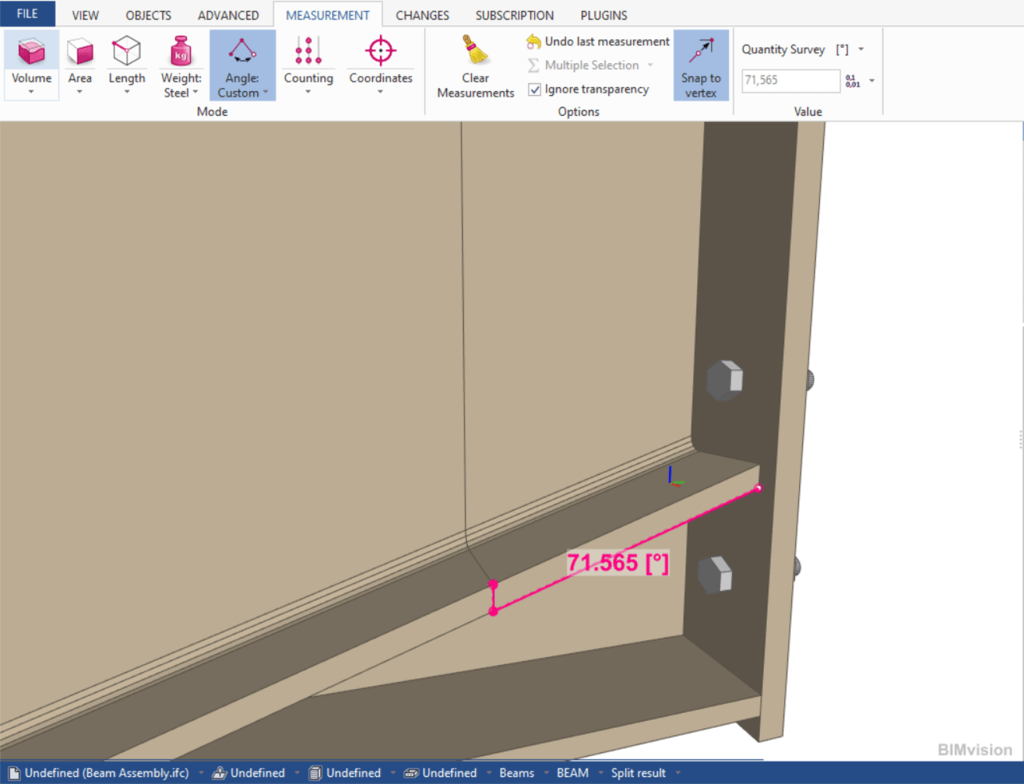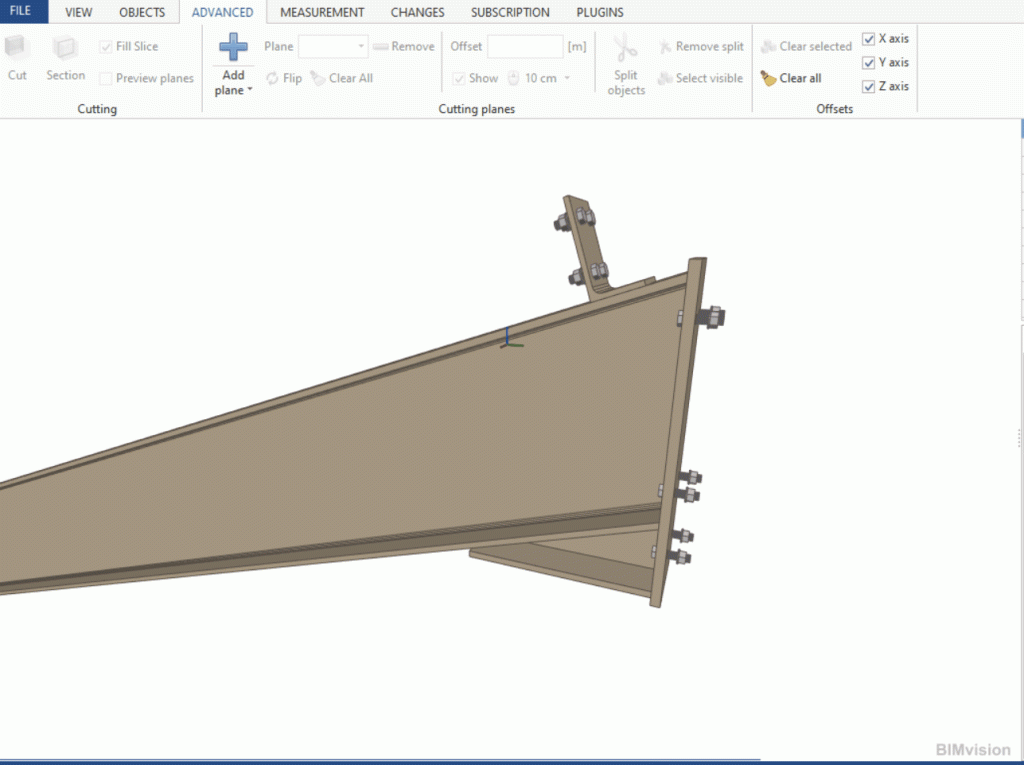BIMvision allows you to measure custom distances, angles, areas or check the coordinates of various vertices.
The problem, however, is when we DON’T HAVE these vertices, i.e. points with a measurable distance, in the model!
So how can we take the measurement? How can we make such a point?
The point is the point! Once we have it, our custom measurement will be almost ready.
LET’S START!
We will consider the issue of measuring an angle.
We can measure a custom angle by selecting 3 points in the model.
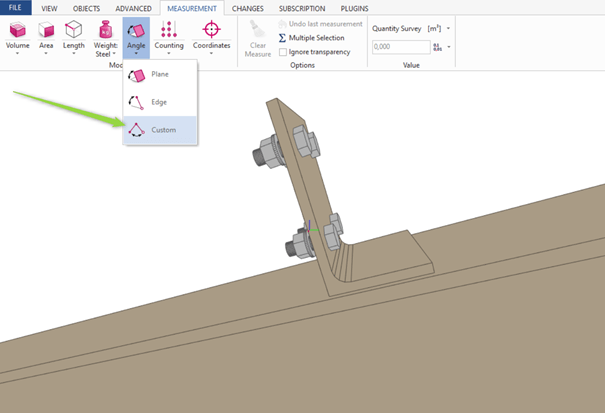
The simplest example would be to indicate the 3 vertices of the surface of one element. But BIMvision allows you to measure whatever you choose.
Just select three points and the measured value will be displayed.
*If the Snap to vertex option is inactive, turn it on by clicking the button in the Measurement tab (the button should be blue)
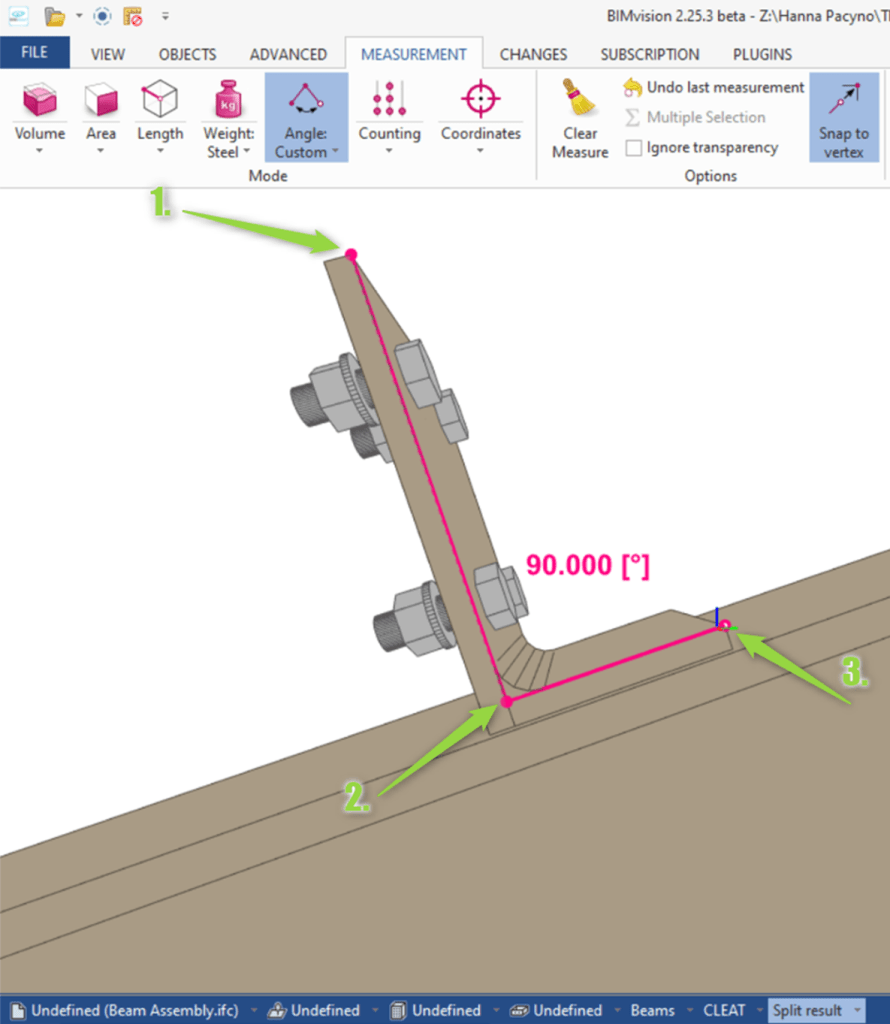

Measuring is so simple! But what if we do not have any vertices / points to catch? We have to create them ourselves! BIMvision will help us with this 😊
LET’S SEE OUR EXAMPLE CASE
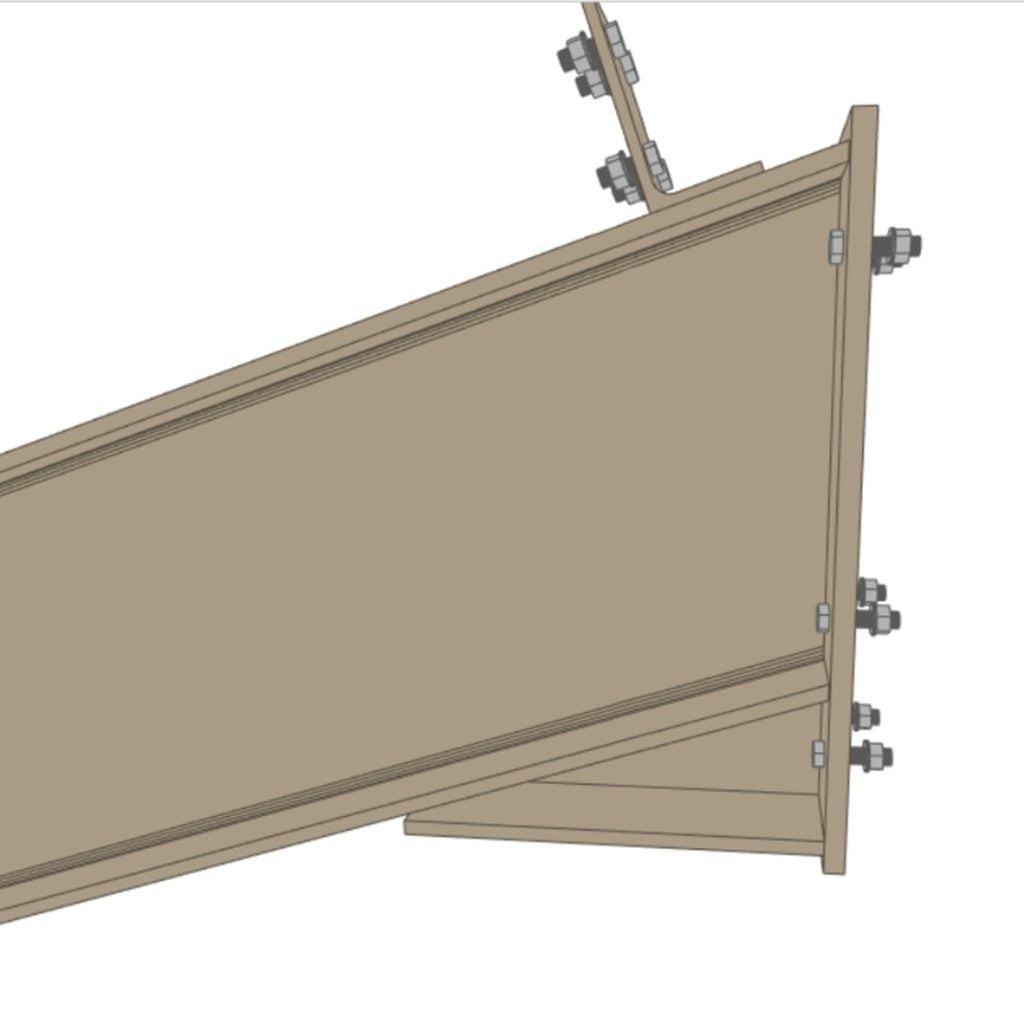
We would like to measure what would be the value of the contact angle between the beam and the vertical element to which it could be connected. The vertical plane of the column that the beam could reach would be parallel to the plate surface in the model, so we can use it as a reference. The problem with our situation is that so far we do not have a vertex in the model geometry that we could simply point to, because e.g. a plate vertex is not coplanar. Therefore, we will want to get the vertices on one plane.

You might think that in this case we could measure the angle with the Plane option but that’s not the case!
As you can see from the hint this feature shows us the value between the plane and the XY base plane, and we are not looking for that value.

We can create section planes. After determining the cutting plane and its proper use, we will obtain additional vertices that will allow us to measure various values, including angles.
How to proceed:
1.Go to Advanced tab and choose Add plane button
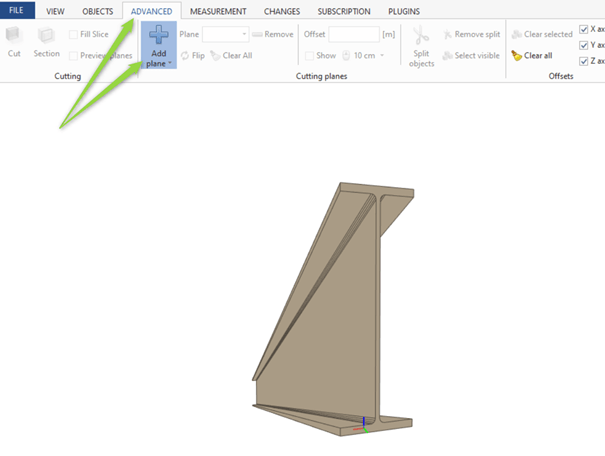
2.Define the cutting plane pointing to the surface to which it will be parallel.
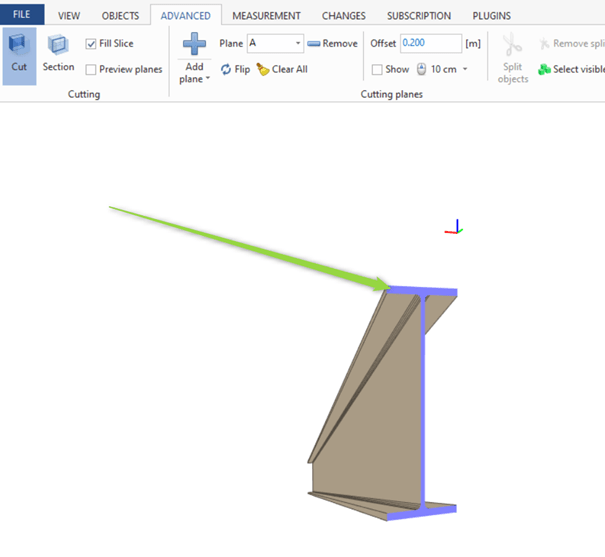
3.After setting the cutting plane in the right position, select the whole solid (click on it) and use the Split objects option.
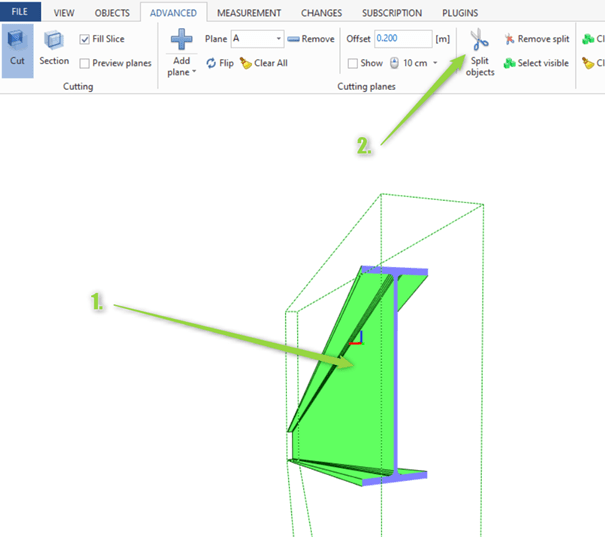
4.Clear all planes

5.You will see the split element.
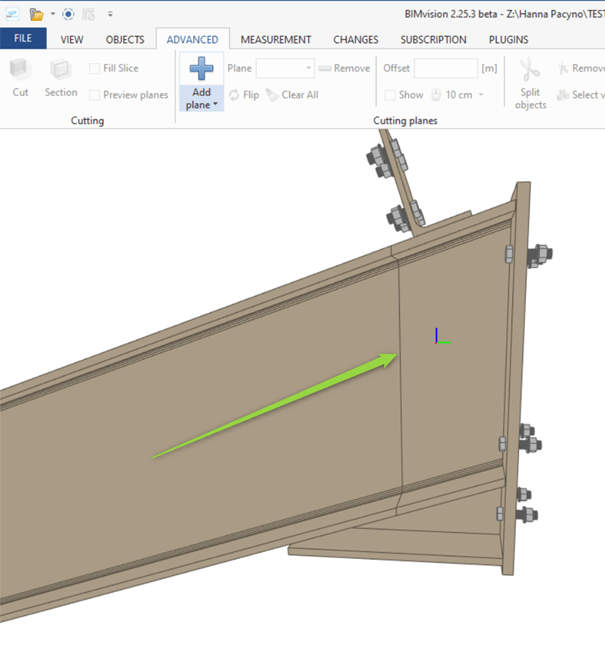
6.Now you can use the new vertices to easily point the custom angle. Just go to the Measurement tab, choose the option Angle > Custom and point your newly created points. Here they are!