TIPS & TRICKS. “MY Ribbon” – How to use the Quick Access Toolbar options to always have your most frequently used tools at hand?
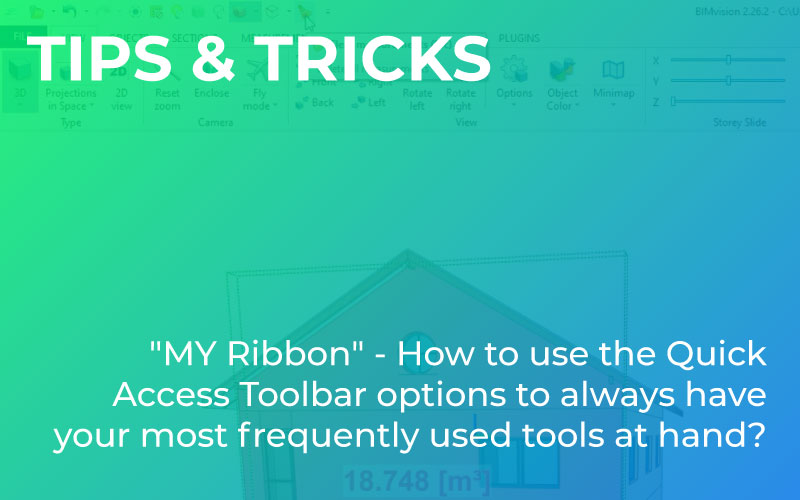
If we work with files in a certain way and repeat certain activities for which we need buttons from different tabs of the BIMvision main panel, we can improve our work.
Instead of switching between tabs each time or looking for certain functions in them, that we use quite often, we can create a special quick access bar that will display a set of options, tools and functions defined by us.
To add selected tools to our “Quick Access Toolbar”, just right-click on them in the main BIMvision toolbar and select “Add to Quick Access Toolbar”. After adding features, we can start using our new ribbon right away.
The displayed Quick Access buttons can of course be removed (once removed, they can be added again). To remove such a button, simply right-click on it and select “Remove from the quick access toolbar”. You can also temporarily hide them from the drop-down list. Hidden buttons can be recalled at any time by clicking on the item with their names on the list.
Note! If the buttons are hidden, you can’t add them back from the main toolbar as they are still in our toolbar. You only need to display them from the drop-down list.
We can hide the main panel with BIMvision tools (“Minimize the ribbon”) so that you can see our personalized quick access bar in the first place. In addition, we can also set its position above or below the BIMvision ribbon (“Show Quick Access Toolbar below / above the Ribbon”).
We can add not only BIMvision tools but also plugins or just their functionalities. See the example below, how you can easily add and then quickly use, for example, the “Objects Info” plugin Filter tool, “Advanced Reports” plugin or object coloring, saving and recalling views of the “Gallery” plugin.
Create your own ribbon and “click” even more efficiently!